Getting Started
Appearance and structure of the items of the application interface found herein may differ from the published version.
Greeting Screen
Greeting screen appears when you first launch the application/refresh the application page.
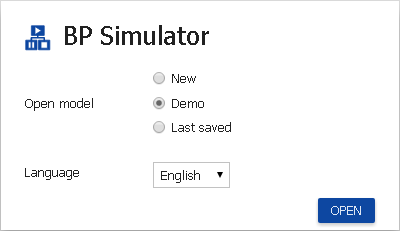
Structure of Fields in Greeting Screen:
- Open Model – selects a model to open;
- New – create a new model;
- Demo – loads a demonstration model;
- Last Saved – opens the last model saved by a user.
- Language – selects an available application interface language.
Clicking "Apply" opens the selected model in the application workspace, the service is ready to use.
Application Workspace
Whole space of the application is the workspace. All objects can be freely moved around on the workspace. The workspace background may comprise a grid for visual organizing of the items on the workspace.
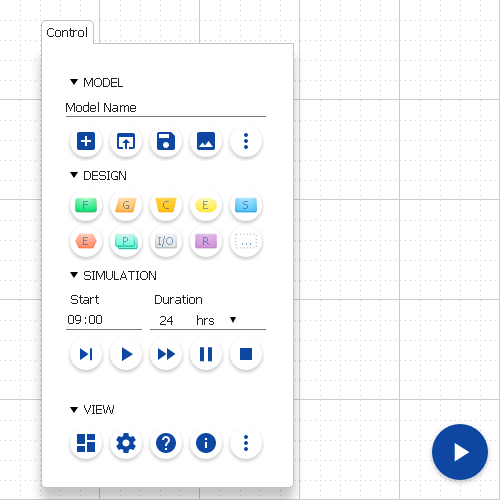
Control Panel
Control panel contains all the control elements for models, model objects, simulations and application appearance.
When you click on Control panel section, it opens, displaying contained in buttons.
When selecting the opening demonstration model on the Greeting Screen all sections of the Control panel will be in the open state.
Model Section
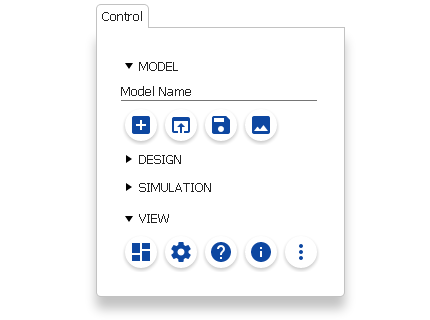
This section contains the following buttons to control the current model:
- New - create a new model;
- Open - open the Open File dialog;
- Save - open the Save File dialog;
- Export as Image - Export the current model in image format PNG;
View Section
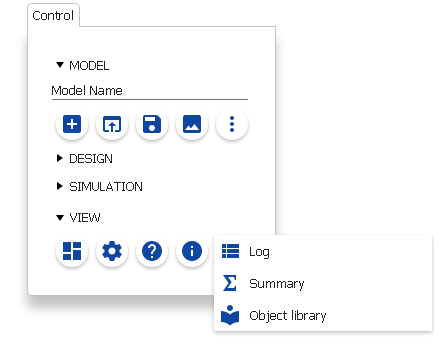
The next buttons opens a screens:
- Dashboard - open the Dashboard
- Settings - open the Settings screen
- Help - open the Brief Reference
- About - open the About screen
- Log - open the Log screen
- Summary - open Detailed report screen
- Object Library - open the Object Library screen
Data in the Dashboard and Log screens is available only after the beginning of model simulation.
Settings
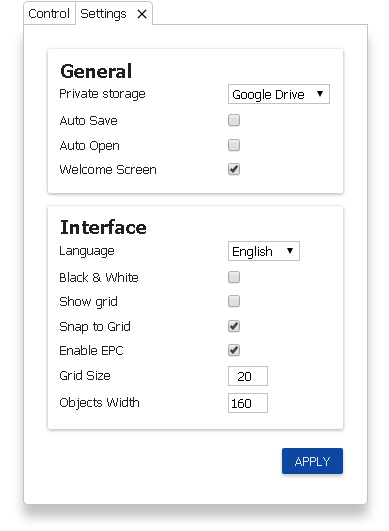
General Section
- Private storage - selects of services for storage of models. When you select a cloud storage will be asked authorize in it;
- Auto Save - enabling automatic periodic saving of the current model;
- Auto Open - automatic opening of the last saved model when the Welcome Screen setting off;
- Welcome Screen - display the Welcome Screen when starting of the service
- Collect Logs - record data of the business process during simulation.
Interface Section
- Language - selects the application interface language
- Black & White - set two-color displaying of model
- Show grid - set the grid as the workspace background
- Snap to Grid - auto ordering of the objects to the grid cell size
- Grid Size - the grid cell size
- Objects Width - the width of the objects
- Show Last Log - show last events on an object
- Show Ads - switch display promotional ads
To save the settings, click "Apply". Saved settings are stored locally, when running the application on another computer configuration is necessary to once again.